Do you want to know how to clock in/out at Paycom? If yes, then you are in the right place. This article will tell you how do you clock in at paycom and through the paycom app.
Paycom is an American online payroll and Human resource technology provider. It offers payroll and HR management services to small and big companies that help them manage their employment life cycle. There is an employee self-service portal for the employee’s login.
They can view their payrolls, paystubs, benefits programs, etc.; they also can submit a request for the change punch or add any missed punches and clock in and clock out they can do from the paycom employee self-service portal.
Paycom Clock In And Clock Out
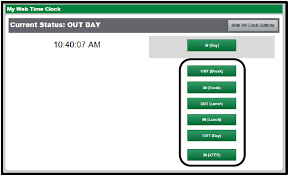
To clock in and clock out at paycom first, you have to log in to your paycom account. You will need your paycom username, password, and last four digits of your SSN for the paycom employee self-service login.
The paycom username and password you will get from your company after the joining or first direct deposit. After receiving login credentials, read our login guide to access the paycom portal. Then, follow the below steps.
The following are the steps to clock in and clock out on Paycom.
- After login at www.paycom.com, You will see a section on time management in the paycom dashboard.
- In time management, there will be an option of the web time clock. Click on that.
- You will see two buttons on the web time clock web page, one for the clock in and the second for clock out.
- Click on the appropriate button.
- If the punch for which you want to clock-in/clock-out is not listed on the screen. Then, click on the “Show All Clock Buttons,” which on the web time clock webpage.
- Then, all the clock buttons will be visible on your screen. Now, you can select the appropriate button.
How Do I Clock In And Out On Paycom App?
Almost the process is similar to the clock in/out from the paycom website. Still, if you are confused, then follow the below process.
Following are the steps to clock in and out on the paycom app:
- First, log in to your paycom account on the paycom application.
- Now, you will Time Management tab in the main menu; click on that.
- Then, a drop-down menu will appear on your mobile screen. There will be an option of the “Web Time Clock,” click on that.
- Then, you will reach the web time clock webpage.
- Here two-button will be available – Clock in and Clock out.
- Select the appropriate button.
Things which you should keep in mind
When you are clocked out, you may not work after that. This includes the lunch break time, any other break; you are on vacation or at home.
- You have to clock in and clock out every day at the beginning and end of the day.
- You can clock out for the break, which is longer than 20 minutes.
- You only can access the timesheet from your company’s internet.
- If any punch is missed in your sheet or you have missed any punch, you should content your supervisor. And you also can request the missing punch from your paycom employee self-service account.
- In a workweek, you must have 40 hours clocked. If you don’t have 40 hours clocked in any workweek, your vacation will be used to cover the remaining hours. But if you don’t have any vacation leave, the company will mark you as “No pay.” This means you will not get paid for that period.
- You can’t clock over 40 hours in a workweek. If you want to do this, then you have to take permission from your supervisor and the VP of your department. For more information about it, check the overtime policy of your company.
FAQs – Frequently Asked Questions
Why I am facing an issue in paycom clock in and clock out on my phone?
You cannot clock in or out from any internet. You must be connected with your company’s internet while accessing www.paycom.com, locking in and out. You can then access your timesheet and clock in & clock out from your phone at the paycom employee self-service portal.
Can I, as a supervisor, initiate a punch change request at paycom?
No, punch changes request only can be done by the employees. They can request to change punches from their paycom employee self-service account. If there is an error, then you need to contact the supervisor. He/she will help you to submit a punch change request.
On the paycom, recent punches, is there a way to see which position I punch in?
Yes, you can check it from the paycom portal. Following are the steps to see which position you punch in:
- For that, the first login at paycom employee portal
- Now, hover over the time
- Then, it will list the labor allocation.
- Where you can see, at which department where you clocked in.
How do I clock in a while traveling for work?
In that situation, you need to submit a punch change request to cover the time you are traveling for work or engaging in any other compensable work. If you have any queries related to compensable time, then you can contact your supervisor.
As a remote employee, how do I clock in at Paycom?
Every company has its rules and regulations, so the clock in a way can vary. To know how you can lock in at paycom if you are a remote employee, contact your supervisor or company’s helpdesk team.
More Guide
Why are my punches in red when I have clocked in and out appropriately?